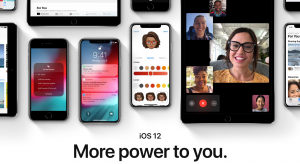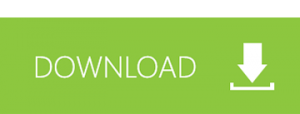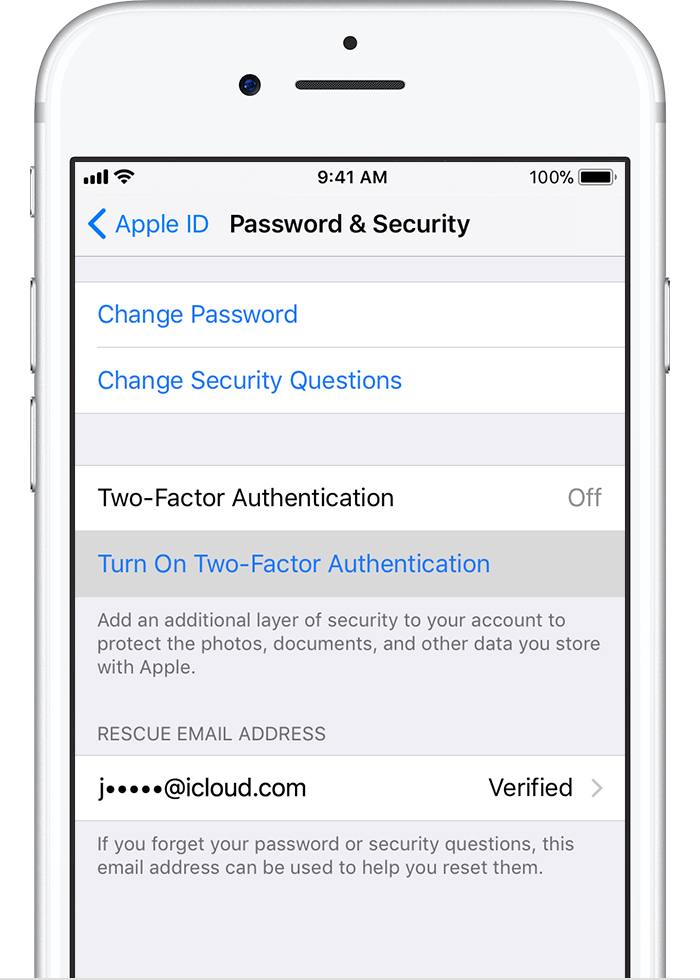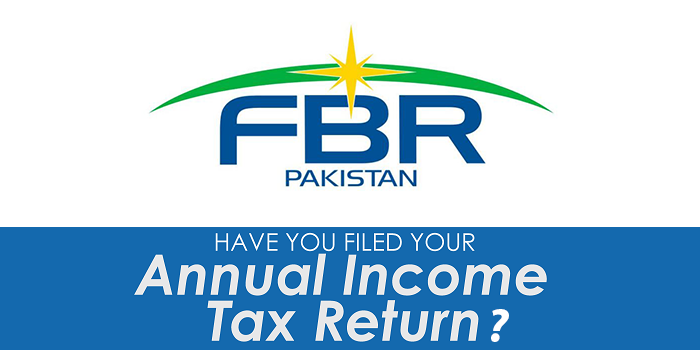Is it possible to reinstall iOS 11 on your iPhone or iPad if you regret installing the iOS 12 beta? Yes! Here’s how to downgrade it’s important to keep in mind that to restore your iPhone or iPad with all your data, you’ll need a backup from iOS 11, you won’t be able to restore an iOS 12 backup once you downgrade.
Information About IOS 12
iOS 12 was announced at WWDC on 4 June 2018, and the developer beta is available to install now with the public beta launching later this month. But what if you regret installing iOS 12 beta and want to go back to iOS 11?
how to downgrade from ios 12
To Downgrade iOS 12 you have to download the IOS 11 Framework for your iPhone or iPad and then you can use that framework to downgrade from iOS 12
iOS 11.4 IPSW Direct Download Links Using IPSW files to update iOS is considered advanced but it’s not particularly difficult, it does require iTunes and a computer, along with a USB cable, however. The links below to firmware files point to Apple servers: ios 12 beta downgrade download
![]()
iOS 12 beta downgrade Mac Using iTunes
Step 1: Make sure you’re running the latest version of iTunes 12.7.5 (iTunes → About iTunes, if not open the Mac App Store → Updates).
Step 2: Connect your iPhone or iPad to your Mac or PC with a Lightning cable.
Step 3: Use the appropriate key combination to enter Recovery Mode (you’ll see the iTunes logo and Lightning cable when successful, shown below).

Step 4: When the Restore or Update option shows up on your Mac, choose Restore (this will wipe your device and install the latest non-beta version of iOS, make you have a backup or are okay deleting your data).

Step 5: After the software restore has completed, you can restore a backup from iOS 11 with iTunes or iCloud or set up your iPhone or iPad as a new device.
How to Uninstall iOS 12 Beta with Recovery Mode
Another option is to use Recovery Mode or DFU restore to complete the downgrade process. The downside to this approach is that it erases the device, forcing you to restore from a compatible backup when the downgrade completes. If you don’t have a backup available, you will lose all data on the device.
Stuff Needed For Uninstalling IOS 12 Beta With Recovery Mode
When You are in Recovery Mode You can’t do anything with your iPhone or iPad but when you are doing this process you need to have iPSW File by your side Like if you are downgrading from IOS 12 to IOS 11 then you have to have an IPSW Like IOS 11.3 , 11.4 Any Upgradable version supported by Apple.
How To Get IOS 11.4 IPSW Version
Just simply Visit the page iPSW.Me or you can directly download the Framework by Clicking on the download button and selecting your iPhone Model and IOS
You must update iTunes to the latest version available before beginning.
- Launch iTunes and make sure you have an active internet connection
- Using a USB cable, connect the iPhone or iPad running iOS 12 beta to the computer with iTunes (it can be a Mac or Windows PC)
- Place the device into recovery mode, a process which differs per iOS device:
- iPhone X, iPhone 8, iPhone 8 Plus: Press and release the Volume Up button, then press and release the Volume Down button, finally, press and hold the Power / Side button until you see the recovery mode screen
- iPhone 7, iPhone 7 Plus: Press and hold the Power / Side button and Volume Down buttons at the same time, continue holding until you see the recovery mode screen
- iPad and iPad Pro models, iPhone 6s, and earlier iPhone models: Press and hold the Power / Side button and Home buttons at the same time, continue holding both buttons until you see the recovery mode screen
- Click the “Restore” option when it shows in iTunes, note this erases all data on the device and then installs the current non-beta version of iOS
- Wait for the iOS restore process to complete, it may take a while as it reinstalls iOS 11
When the restore completes, the iPhone or iPad will boot back up into the setup process, much like it was a brand new device. During the setup process you can restore the downgraded iPhone or iPad from a backup from iCloud or iTunes.