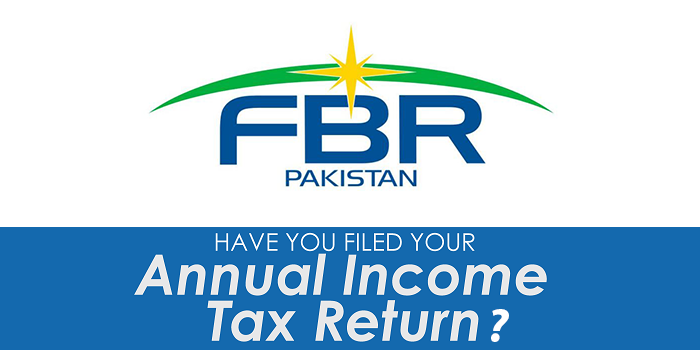iOS beta Profile Software Installation Guide
 Beta versions of iOS Beta Profile software are available to develop apps that take advantage of the latest features of iOS and to test existing apps for compatibility.
Beta versions of iOS Beta Profile software are available to develop apps that take advantage of the latest features of iOS and to test existing apps for compatibility.
Beta software is intended only for installation on development devices registered with your Apple Developer Program membership. Make sure to back up your devices before installing beta software. Attempting to install this version of iOS in an unauthorized manner could put your device in an unusable state and necessitate an out of warranty repair.
NOTE: Registered development devices will be able to upgrade to future beta releases and the final iOS software.
System Requirements
iOS 11 beta supports iPhone 5s or later, iPod touch (6th generation), iPad mini 2, and iPad Air or later.
Installing iOS beta Software on your device using the Configuration Profile
- Download the Configuration Profile from the Apple Developer download pageOn your iOS device: Download the Configuration Profile directly on your iOS device and follow the installation instructions.
On your Mac or PC: Save the file to your hard disk and email it to an account on your iPhone. Tap the Configuration Profile in Mail and follow the installation instructions.
- Plug your device in to power and connect to the Internet with Wi-Fi.
- Tap Settings > General > Software Update.
- Tap Download and Install.
- To update now, tap Install. Or you can tap Later and choose Install Tonight or Remind Me Later. If you tap Install Tonight, just plug your iOS device in to power before you go to sleep. Overnight, your device will update automatically.
- If asked, enter your passcode.
Installing iOS beta Software on your device using the Restore Image
- Download the iOS beta software restore image for your device from the Apple Developer download page
- Ensure you are running the latest version of iTunes on your Mac.
- Open iTunes on your Mac.
- Connect your iPhone, iPad, or iPod to your computer with the cable that came with your device.
- If a message asks for your device passcode or to Trust This Computer, follow the onscreen steps. If you forgot your passcode, get help.
- Select your iPhone, iPad, or iPod when it appears in iTunes.
- In the Summary panel, hold the Option key and click the Check for Update button.
- Select the iOS beta software restore image from step 1 and click Open to begin installation.
- After installing the beta, your device will reboot and will require a network connection to complete activation.
Reporting Feedback
To report any bugs, use the Apple Bug Reporter on the Apple Developer website. Additionally, you may find information in the iOS beta area of the Apple Developer Forums.
Article Source : Apple.com