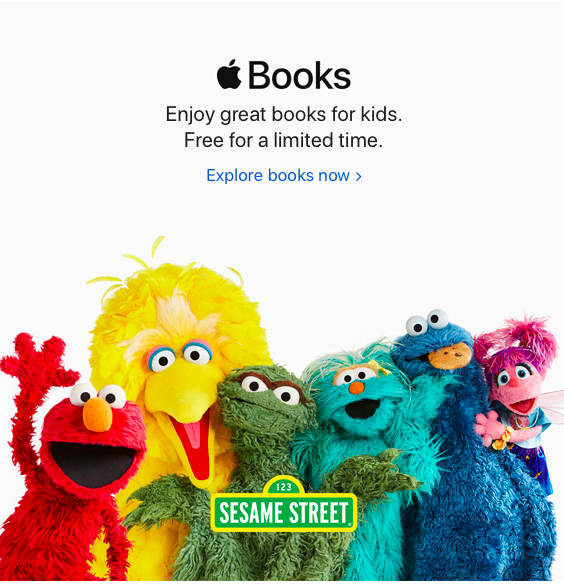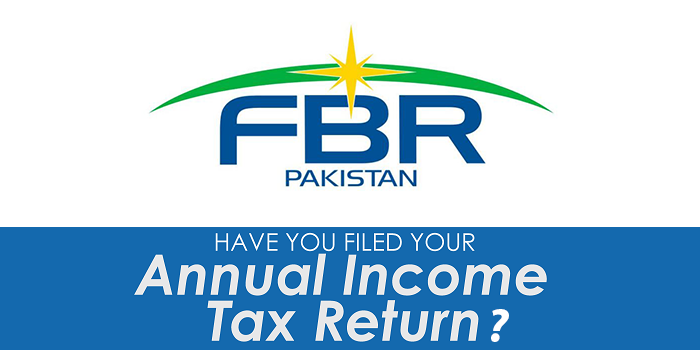if you are a Mac user and uses your Mac in everyday life then these shortcut keys for Firefox on Mac will help you a lot to save time in your everyday life.
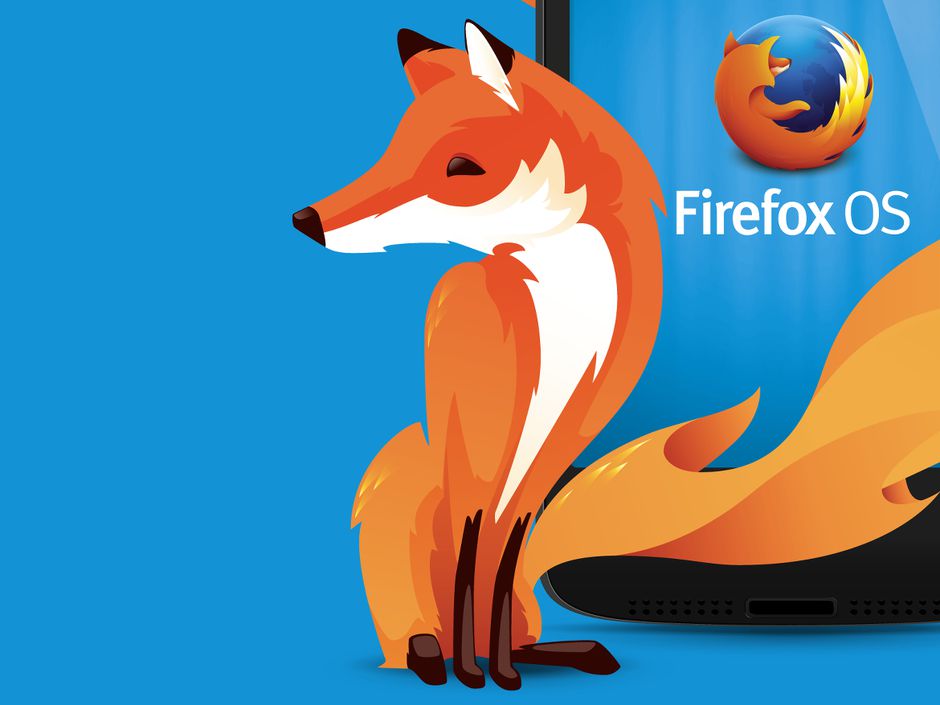
What are Shortcut keys.?
Shortcut keys help provide an easier and quicker method of navigating and executing commands in computer software. Shortcut keys are commonly accessed by using the Alt key (on IBM compatible computers), Command key (on Apple computers), Ctrl key, or Shift key in conjunction with another key.

List of ShortCut keys For Firefox on Mac
Firefox window
- Open a new window: Command + N
- Open a new private window: Command + Shift + P
- Open address or search in new window: Shift + Return
- Enter/Exit full screen mode: Command + Shift + F
- Close a window: Command + Shift + W
- Undo close a window: Command + Shift + N
- Quit Firefox: Command + Q
Firefox tabs
- Open a new tab: Command + T
- Select a tab 1 through 8: Command + 1, Command + 2, Command + 3, etc. up to 8
- Select the last tab: Command + 9
- Cycle through open tabs to the right: Control + Tab (must be enabled in Firefox > Preferences > General)
- Cycle through open tabs to the left: Control + Shift + Tab
- Open address or search in new tab: Option + Return
- Mute/Unmute a tab: Control + M
- Select the address bar: F6 or Command + L
- Complete a .com address in the address bar: Control + Return
- Close a tab: Command + W
- Undo close a tab: Command + Shift + T
Page navigation
- Back: Command + Left Arrow, Command + [ (left bracket), or Delete
- Forward: Command + Right Arrow, Command + ] (right bracket), or Shift + Delete
- Reload: F5 or Command + R
- Reload and override cache: Command + Shift + R
- Zoom in: Command + Plus Sign
- Zoom out: Command + Hyphen
- Reset zoom: Command + 0 (zero)
- Move down a screen: Space Bar
- Move up a screen: Shift + Space Bar
- Move to the top: Command + Up Arrow
- Move to the bottom: Command + Down Arrow
- Save the page: Command + S
- Print the page: Command + P
Page navigation
Whether you want to go back, forward, refresh, or move up and down the current page faster, check out these shortcuts.
- Back: Command + Left Arrow, Command + [ (left bracket), or Delete
- Forward: Command + Right Arrow, Command + ] (right bracket), or Shift + Delete
- Reload: F5 or Command + R
- Reload and override cache: Command + Shift + R
- Zoom in: Command + Plus Sign
- Zoom out: Command + Hyphen
- Reset zoom: Command + 0 (zero)
- Move down a screen: Space Bar
- Move up a screen: Shift + Space Bar
- Move to the top: Command + Up Arrow
- Move to the bottom: Command + Down Arrow
- Save the page: Command + S
- Print the page: Command + P
Page navigation
- Back: Command + Left Arrow, Command + [ (left bracket), or Delete
- Forward: Command + Right Arrow, Command + ] (right bracket), or Shift + Delete
- Reload: F5 or Command + R
- Reload and override cache: Command + Shift + R
- Zoom in: Command + Plus Sign
- Zoom out: Command + Hyphen
- Reset zoom: Command + 0 (zero)
- Move down a screen: Space Bar
- Move up a screen: Shift + Space Bar
- Move to the top: Command + Up Arrow
- Move to the bottom: Command + Down Arrow
- Save the page: Command + S
- Print the page: Command + P
Searching in Firefox
- Find: Command + F
- Find again: Command + G or F3
- Find previous: Command + Shift + G or Shift + F3
- Quick Find: / (Slash)
- Close Find or Quick Find: Escape
- Focus Search Bar: Command + K or Command + Option + F
Bookmarks and History
- Open/Close the Bookmarks sidebar: Command + B
- Open the Bookmarks library: Command + Shift + B
- Bookmark the current page: Command + D
- Bookmark all tabs: Command + Shift + D
- Open/Close the History sidebar: Command + Shift + H
- Clear recent history: Command + Shift + Delete
Article Source : idownloadblog