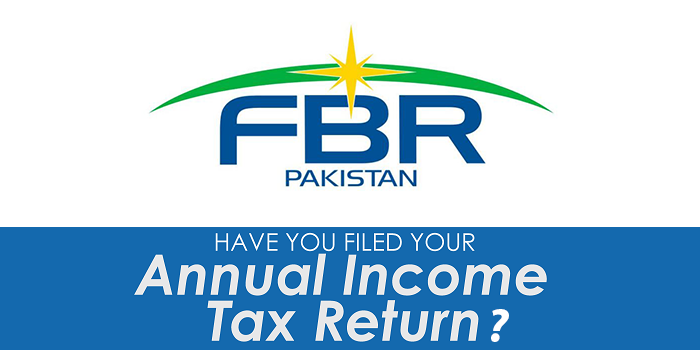Lets talk about Battery Life: iOS 11 Beta installation seems to turn on background app refresh for ALL apps that have an option for it, disregarding any previous settings, in turn affecting battery life.
How To Fix
In Settings, check each app individually and turn off background app refresh for any apps that don’t need it.
There’s a lot of newness happening with July 5th big software update, but that also means we’ve been experiencing poor iOS 11 battery life iOS 11 Beta installation seems to turn on background app refresh for ALL apps,
1. Battery usage
The first step in fixing the battery problems is to understand battery usage. iOS 11 gives you a breakdown of battery usage by apps. It even gives you the amount of time the app was used and the amount of time it was running in the background. You can use that information to identify the battery derange Problem
How to find battery usage
- Launch the Settings app
- Tap on Battery
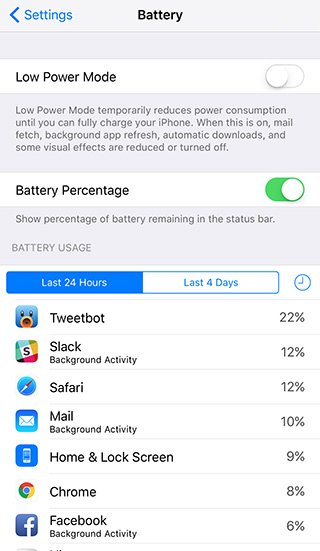
This will show you all the apps and internal services like Home & Lock screen that are consuming battery on your iPhone. By default, it shows you the battery derange in the last 24 hours. You can also check the apps that are consuming battery in the last 4 days by tapping on the Last 4 Days tab as you can see in the screenshot above. You can also tap the clock icon to the right on Last 4 days to find out how much time you’ve used the apps, and how much time the apps have been running in the background for ios 11.
2. Background App Refresh
iOS 11’ smart multitasking feature lets apps fetch content in the background. Although Apple has made a lot of optimizations to ensure that battery consumption is minimal, it’s possible that poorly developed app can drain battery life due to this feature. To disable Background App Refresh go to Settings > General > Background App Refresh > and turn it off for apps that don’t absolutely need to be updated all the time. Background App Refresh is a great feature, but you don’t need it for every app.
I would strongly recommend turning it off for the Facebook app as it is known to drain battery life.
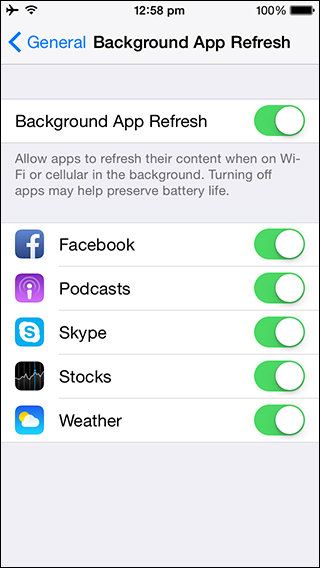
2. Location Services
When we install apps, they prompt us to give them access to various things such location, and we tend to blindly say yes. However, apps using location services can have a major impact on battery life. So you may want to review which apps should have access to your device’s location.
The best way to approach this is to first disable location services for all the apps. You can disable location services via the Settings app and navigate to Privacy > Location Services. After you’ve disabled location services for all apps, you identify which apps such as navigation apps should use location services and enabled them individually.
https://www.youtube.com/watch?v=wu-VfpI6KKs