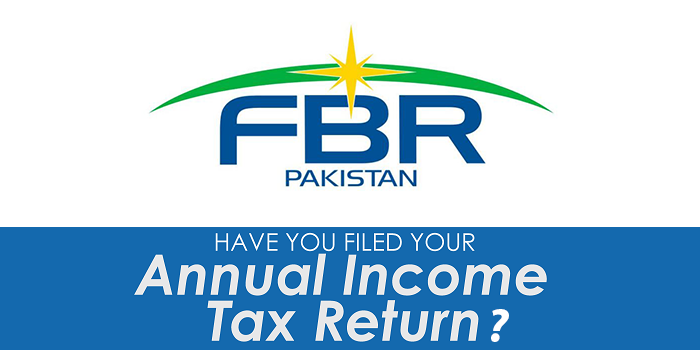WARNING: PLEASE READ BELOW BEFORE CONTINUING
– This method is not supported by Apple and I take zero responsibility to any issues/damage which may be caused to your device by using this method but surely you will INSTALL IOS 13 BETA ON WINDOWS 10
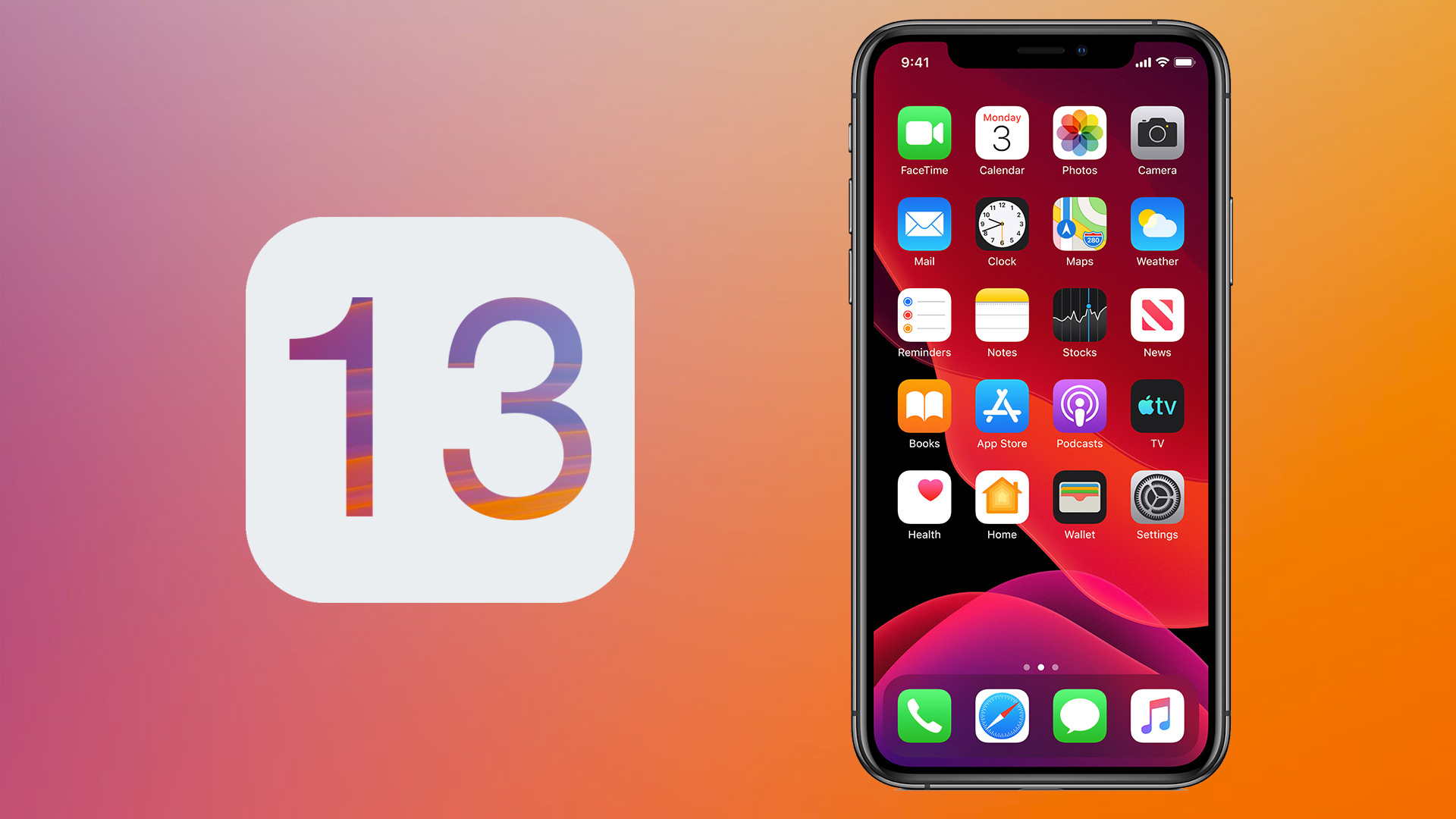
– With that said, it’s HIGHLY RECOMMENDED that you BACK UP your device before updating to iOS 13.
– Some people are reporting issues using the iTunes version downloaded from the Microsoft Store. I recommend using the standalone version.
– This process can take anywhere from 10 minutes to 40 minutes for some users. If you seem to be stuck in a “no data” loop, you aren’t in a loop and the install process is still working as indented.
Step One:
- Download IPSW From our Source which is on Google Drive Soo its easy to download IOS 13 Beta From there
Step Two:
– Once you have downloaded the correct .ipsw for your device, I would move this file to your desktop for ease of access.
Step Three:
– You will need to download this link here and then extract the libimobile2019-master folder to your desktop for ease of access.
Step Four:
Move the .ipsw file for your device inside the libimobile2019-master folder and rename the file to “restore”. (it should be ‘restore.ipsw’)
Step Five:
– Open command prompt & type cd (drag the libimobile2019-master folder here and press enter) (make sure you have a space between cd and the folder route)
Step Six:
– Now type idevicerestore -d restore.ipsw and press enter.
Once you have Followed all the steps Correctly Congragulation you have INSTALL IOS 13 BETA ON WINDOWS 10