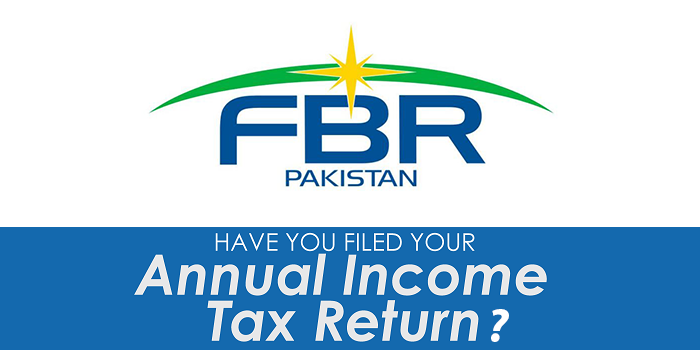Apple’s latest mobile operating system, iOS 15, is packed with exciting new features and improvements to make your device more powerful and easier to use. If you’re eager to get started with iOS 15, here’s how to install it on your device:

Step 1: Check compatibility
Before you install iOS 15, you’ll need to check if your device is compatible. iOS 15 is compatible with the following devices:
- iPhone 6s and later
- iPad Pro (all models)
- iPad Air 2 and later
- iPad 5th generation and later
- iPad mini 4 and later
- iPod Touch (7th generation)
If your device is not on this list, it is not compatible with iOS 15.
Step 2: Back up your data
Before you install iOS 15, it’s essential to back up your data. This will ensure that all of your apps, data, and settings are safe and can be restored if anything goes wrong during the installation process.
You can back up your data using iCloud or iTunes. To back up using iCloud, go to Settings > iCloud > Backup and turn on iCloud Backup. Then tap Back Up Now to start the backup process.
To back up using iTunes, connect your device to your computer, open iTunes, and click on your device. Then click “Back Up Now” to start the backup process.
Step 3: Connect to Wi-Fi and power
Make sure your device is connected to Wi-Fi and has enough battery life or is plugged in. A full battery charge or a power connection is essential during the installation process.
Step 4: Download and install iOS 15
To download and install iOS 15, go to Settings > General > Software Update. Your device will check for available updates. If iOS 15 is available, you’ll see the option to “Download and Install.”
Tap “Download and Install” and enter your passcode, if prompted. The update will begin to download. This may take a few minutes or longer, depending on the size of the update and the speed of your Wi-Fi connection.
Once the download is complete, tap “Install Now” to start the installation process. Your device will restart and begin installing iOS 15. This process may take some time, so be patient and don’t interrupt the process.
Step 5: Complete installation
During the installation process, your device may restart several times and show a progress bar. This is normal, and you should not interrupt the process or disconnect your device from power.
Once the installation is complete, your device will restart again, and you can start using iOS 15. You’ll be prompted to set up some new features and agree to some new terms and conditions. Follow the on-screen instructions to complete the setup process.
In conclusion, installing iOS 15 is a straightforward process that will bring new features and improvements to your device. With the steps outlined above, you can easily install iOS 15 on your compatible iPhone, iPad, or iPod Touch. Remember to back up your data before you begin and ensure that your device is connected to Wi-Fi and has enough battery life or is plugged in.