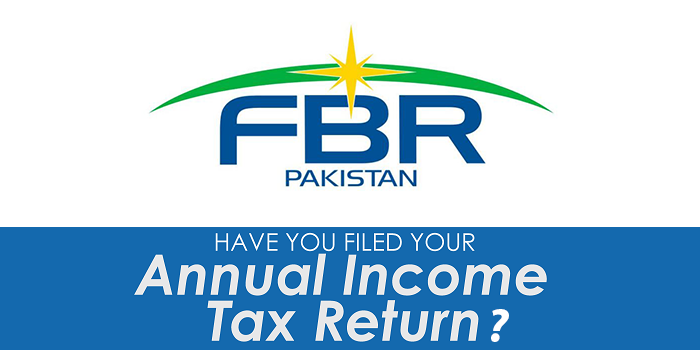Select the version of iOS you wish to download. Only “Signed IPSWs” with the green checkmark will work for the method that we are going to use through iTunes and Downgrade IOS 14 Beta .
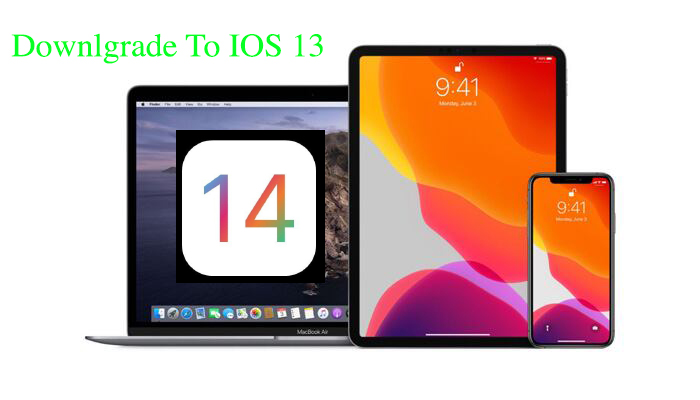
Regret installing an iOS update? Follow these steps to downgrade iOS and not lose any data as you turn back your iPhone to how things once were.
How to Use IPSW Files
You can use IPSW files on Mac or Windows, both require iTunes to work properly. To use the latest version of IPSW firmware files to update or restore an iOS device, you’ll want to be sure you have the latest version of iTunes installed as well.
- Connect your iPhone or iOS device to your computer
- Select the device in iTunes
- On a Mac, hold down the “Option” key and then click on “Update”
- On a Windows PC, hold down “SHIFT” key and then click on “Update”
- Select the IPSW file you downloaded and click “Choose”
- Let the iOS device update as usual
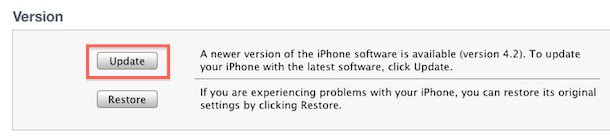
If your device reboots to iOS 14 before the download is complete, simply repeat the steps above and put it back into Recovery Mode. Once the installation is complete, your iPhone, iPad, or iPod touch will be restored to the older version of iOS.
How To Put Your Device in Recovery Mode
- iPhone 8 or newer: Press and release the Volume Up button, press and release the Volume Down button, then press and hold the Side button until the connect to iTunes screen appears.
- iPhone 7/7 Plus:Press and hold Side and Volume Down buttons until the connect to iTunes screen appears.
- iPhone 6s or older, iPad, or iPod Touch: Press and hold Home and Top (or Side) buttons until the connect to iTunes screen appears.
- iPad Pro 11-inch or iPad Pro 12.9-inch: Press and release the Volume Up button, press and release the Volume Down button, then press and hold the Top Button until the connect to iTunes screen appears.
How To download IOS 14 to IOS 13 Guide
As the Procedure is same for all iOS version so don’t worry if this videos downgrade another framework of iOS