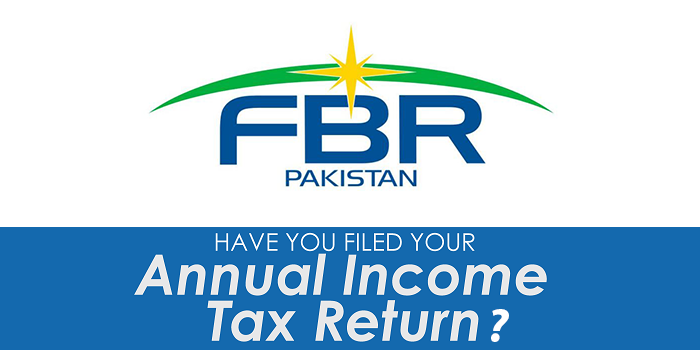Fyuse 3D photo app has the wonderful features to take photos in 3D so the photographs looks real
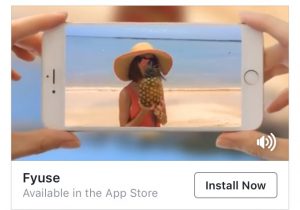
Here what Fyuse has to say :
Fyuse 3D allows you to record people, objects, or panoramas. In this latest post, we’ll walk you through the process of recording each type of fyuse.
For object or person fyuses, you’re going to be recording around your subject.
Open the Fyuse app and switch to the camera.
Note: If you’re not an iPhone 6 or newer, skip to step 4.
Tap the bottom left icon to cycle through the camera modes until you’ve reached “Object” (designated by the cube icon).
Tap on your subject in the frame to place the Augmented Reality (AR) guide around them. This guide represents the arc or path you will want to move along while recording your subject.
Double tap on your subject to lock focus and exposure.
Press and hold the record button to begin.
Move in a single direction around your subject.
Note: On devices that support the AR guides, an arrow should fill around the guide indicating your capture progress.
Release the button to end recording.
Tap the preview thumbnail that appears in the bottom right corner of the screen to review the finished fyuse.
Recording a Panoramic fyuse
For panoramic fyuses, you’re going to record across a scene.
Open the Fyuse 3D app and switch to the camera.
Note: If you’re not an iPhone 6 or newer, skip to step 4.
Tap the bottom left icon to cycle through the camera modes until you’ve reached “Panorama” (designated by the Panorama icon).
In this mode, the AR guide will automatically appear on screen. Unlike the object/person guide, the panorama guide is placed around you with your view being the center of the guide.
Double tap somewhere in your scene to lock focus and exposure.
Press and hold on the record button to begin.
Pivot your body in a single direction and pan across the scene.
Note: On devices that support the AR guides, an arrow will be drawn across the scene to mark your progress as you record. Unlike with the object/person guide, the progress arrow is not fixed to the panorama guide. Keeping your arrow in line with the guide as you record will ensure that a full 360° fyuse 3D app ends where it began.
Release the button to end recording.
Tap the preview thumbnail that appears in the bottom right corner of the screen to review the finished fyuse.