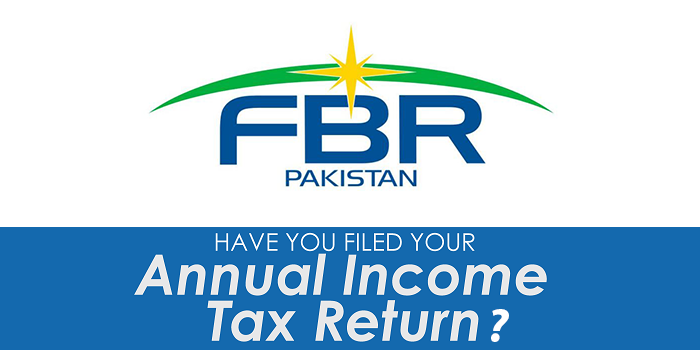How To Download the Electra 1.0.1 app and use Electra to get Cydia in iOS 11
iOS 11 finally has its first jailbreak with Cydia support. Electra 1.0.1 is compatible with all of Apple’s latest devices — including iPhone X and the 10.5-inch iPad Pro — and all versions of iOS 11 up to iOS 11.1.2.
Developer and hacker, coolstar has just released the highly anticipated Electra iOS 11 jailbreak with Cydia.
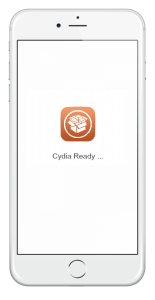
Before we proceed here are some important points to note:
- Electra jailbreak toolkit supports the following iOS 11 versions:
- iOS 11, iOS 11.0.1, iOS 11.0.2, iOS 11.0.3
- iOS 11.1, iOS 11.1.1, iOS 11.1.2
- It does not support the following iOS 11 versions:
- iOS 11.2, iOS 11.2.1
- It supports all iOS 11 compatible iOS devices:
- iPhone X, iPhone 8, iPhone 8 Plus, iPhone 7, iPhone 7 Plus, iPhone 6s, iPhone 6s Plus, iPhone 6, iPhone 6 Plus, iPhone SE, iPhone 5s
- 12.9-inch iPad Pro, 2nd generation 12.9-inch iPad Pro, 1st generation 10.5-inch iPad Pro, 9.7-inch iPad Pro, iPad Air 2, iPad Air, iPad
5th generation, iPad mini 4, iPad mini 3, iPad mini 2 - iPod touch 6G
- Make sure that you take a complete backup of your iPhone, iPad or iPod touch using iTunes.
- Ensure that your device has enough battery level for the jailbreak process to complete.
What you’ll need
There are a few things you’ll need before you start the jailbreaking process. The first thing you should do is create a backup of your iOS device. Electra 1.0.1 is considered stable, but anything could go wrong, and you don’t want to lose all your data.
How To download the Electra 1.0.1 app
Once that’s done, you can download the Electra 1.0.1 app from the Electra website. You will also need Cydia Impactor, a tool for Mac and Windows, built by Cydia creator Jay Freeman, that lets you side-load apps onto iOS devices that haven’t yet been jailbroken.
Let’s get started
Now that you’ve backed up and you have the tools you need, follow the steps below to jailbreak.
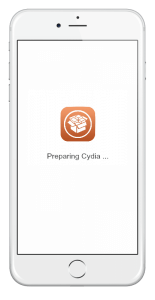
- Connect your iPhone or iPad to your computer using a Lightning cable
- Launch the Cydia Impactor app
- Drag and drop the Electra 1.0.1 package into Cydia Impactor
- Enter your Apple ID email address and password to authorize the install
You should now have Electra 1.0.1 installed on your iOS device. If it didn’t work, repeat the steps above until you see it, but don’t open it yet. You need to make sure iOS trusts Electra before you can run it. Here’s how to do that:
- Open the Settings app and tap General
- Tap Profiles & Device Management
- Tap Electra, then tap the Trust button
Jailbreaking can begin
Once this process is complete, you can open the Electra app. Now it’s as easy as tapping the Jailbreak button to get your hands on Cydia. You may also wish to enable the Tweaks option, which will give you the Anemone theme engine.
During the jailbreaking process, Electra takes care of everything automatically, but you may be prompted to confirm some things, so stick around. It shouldn’t take too long.
Trust Developer Profile
Once Electra jailbreak IPA is successfully sideloaded. Launch the Settings app, and navigate to Settings > General > Profile(s) & Device Management (in some iOS versions it may just be General > Device Management).
Tap on the entry with your Apple ID under Developer app, then tap on Trust “<your apple id>”. Tap on the Trust button. The status will change to Delete app.
Run Jailbreak Process
Launch the Electra Jailbreak app from the Home screen, and tap Jailbreak button to start the jailbreak process. It will go through 3 stages, the second stage can take a little longer. After the second stage, your device should respring.
Wait for Jailbreak to Complete
After some time, you should see the Home screen. If you launch the Electra app again, it should inform you that your device is “Already jailbroken”.