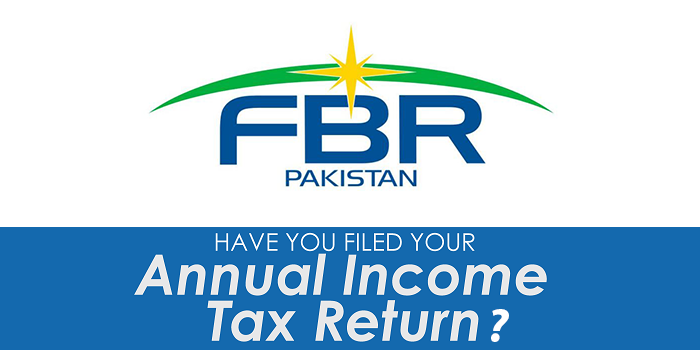Wirelessly updating Error in iPhone/iPad on iOS 12
Wirelessly updating Error in iPhone/iPad on iOS 12 one of our user is facing this problem where iPhone or iPad could not update due to wirelessly updating in iOS 12. unfortunately if you are one of the user’s who is getting the same error then you are at the right place.

To Solve Wirelessly updating Error in iPhone/iPad on iOS 12 :
How to Use IPSW Files After Download
You can use IPSW files on Mac or Windows, both require iTunes to work properly. To use the latest version of IPSW firmware files to update or restore an iOS device, you’ll want to be sure you have the latest version of iTunes installed as well.
- Connect your iPhone or iOS device to your computer
- Select the device in iTunes
- On a Mac, hold down the “Option” key and then click on “Update”
- On a Windows PC, hold down “SHIFT” key and then click on “Update”
- Select the IPSW file you downloaded and click “Choose”
- Let the iOS device update as usual
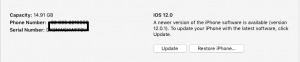
You can also click on “Restore” and select an IPSW instead but you will lose the existing files and settings on your iOS device. If you go that route, do not forget to backup.
How TO Install IPSW Though iTunes.